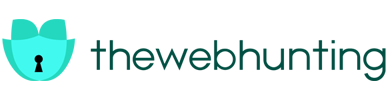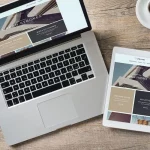In the vast ocean of the internet, where waves of information flow ceaselessly, navigating safely can be a daunting task. Cyber threats lurk beneath the surface, ready to catch unsuspecting users in their nets. To surf the web securely, one needs a robust antivirus solution that acts as a sturdy surfboard, guiding users through the digital waves while fending off potential dangers. Surfshark Antivirus for Windows emerges as a powerful ally in this digital surfing expedition, offering a comprehensive security suite that goes beyond the traditional antivirus realm.
Features of Surfshark Antivirus for Windows
Antivirus Protection
Surfshark employs cutting-edge antivirus technology to detect and eliminate a wide array of malware, including viruses, trojans, ransomware, and more. Regular updates ensure that the antivirus engine stays ahead of emerging threats.
Phishing Protection
The internet is rife with phishing attempts seeking to trick users into revealing sensitive information. Surfshark’s phishing protection feature acts as a vigilant lifeguard, warning users about potentially harmful websites and preventing them from falling victim to scams.
Firewall
A robust firewall is crucial in the battle against online threats. Surfshark’s firewall feature monitors incoming and outgoing traffic, creating a protective barrier that keeps malicious entities at bay.
Identity Theft Protection
Cybercriminals often attempt to steal personal information to commit identity theft. Surfshark’s identity theft protection feature helps users stay one step ahead by securing their sensitive data and alerting them to any suspicious activities.
Multi-Device Coverage
Surfshark Antivirus for Windows extends its protective umbrella across multiple devices, allowing users to secure not just their Windows PC but also their smartphones, tablets, and other connected devices with a single subscription.
Malware Antivirus Detected by Surfshark Antivirus for Windows
Viruses:
Traditional viruses are malicious programs that attach themselves to legitimate files and spread when the infected file is executed. Antivirus software identifies and removes these viruses to prevent further spread.
Worms:
Worms are self-replicating malware that can spread independently across a network. Antivirus programs aim to detect and eliminate worms to prevent them from exploiting vulnerabilities and causing damage.
Trojans:
Trojans disguise themselves as legitimate software that contains malicious code. Antivirus software scans for Trojans to prevent unauthorised access and data theft.
Spyware:
Spyware secretly gathers information about a user’s activities and sends it to a third party without the user’s knowledge. Antivirus tools detect and remove spyware to protect user privacy.
Ransomware:
Ransomware encrypts files on a user’s device, rendering them inaccessible. Antivirus software aims to identify and block ransomware attacks to prevent data loss and extortion attempts.
Adware:
Adware displays unwanted advertisements on a user’s device and can lead to a degraded browsing experience. Antivirus programs detect and remove adware to improve system performance and user experience.
How to Set Up Surfshark Antivirus for Windows?
Create a Surfshark Account:
If you don’t already have a Surfshark account, you’ll need to sign up on the Surfshark website.
Subscription and Download:
Subscribe to a Surfshark plan that suits your needs. After subscribing, you should be able to download the Surfshark VPN application from the official website.
Install the Surfshark VPN App:
Run the installer that you downloaded. Follow the on-screen instructions to install the Surfshark VPN application on your Windows computer.
Login:
Open the Surfshark VPN application and log in with the credentials you created during the sign-up process.
Choose a Server:
Once logged in, you’ll be presented with a list of available servers. Choose a server location from the list. You can choose a server based on location or specific functionalities like streaming or optimized for P2P.
Connect to the VPN:
Click the “Connect” button to establish a VPN connection. Once the VPN is connected, your internet traffic will be encrypted and routed through the chosen server.
Settings and Preferences:
Explore the settings within the Surfshark application to customize preferences. You may find options for features like Kill Switch, which automatically disconnects your internet if the VPN connection drops.
Is Surfshark Antivirus right for you?
If you are looking for a lightweight and easy-to-use antivirus program, then Surfshark Antivirus for Windows may be a good option for you. However, if you need more features, such as parental controls and a firewall, then you may want to consider a different program.
Here are some of the pros and cons of Surfshark Antivirus for Windows:
Pros:
- Lightweight
- User-friendly interface
- 24/7 support
Cons:
- New program with no long track record
- Does not include some features found in other antivirus programs
The Surfshark Experience
1. Installation and Setup: Smooth Onboarding
Getting started with Surfshark Antivirus for Windows is a breeze. The installation process is straightforward, and the setup wizard guides users through the necessary steps. Within minutes, users can transform their digital surfing experience into a secure and private journey.
2. Performance: Silent Guardian in the Background
One of the notable aspects of Surfshark is its ability to provide robust security without being intrusive. The antivirus operates silently in the background, conducting regular scans and updates without affecting the device’s performance. Users can continue their digital activities without experiencing lags or disruptions.
3. Customer Support: Lifesavers on Standby
Surfshark takes pride in its customer support, offering assistance to users navigating through the seas of cybersecurity. With 24/7 live chat support, users can get instant help for any issues or queries they may encounter, ensuring a smooth and secure surfing experience.
Conclusion
As the digital landscape continues to evolve, the need for a comprehensive and reliable antivirus solution becomes paramount. Surfshark Antivirus for Windows emerges as a beacon in the stormy sea of cyber threats, offering not only robust antivirus protection but also the added layer of anonymity through its VPN capabilities.
For more information on Surfshark antivirus iOS, visit TheWebHunting.
FAQs