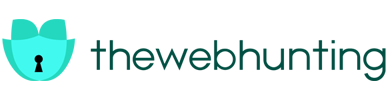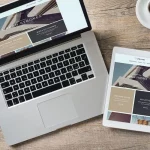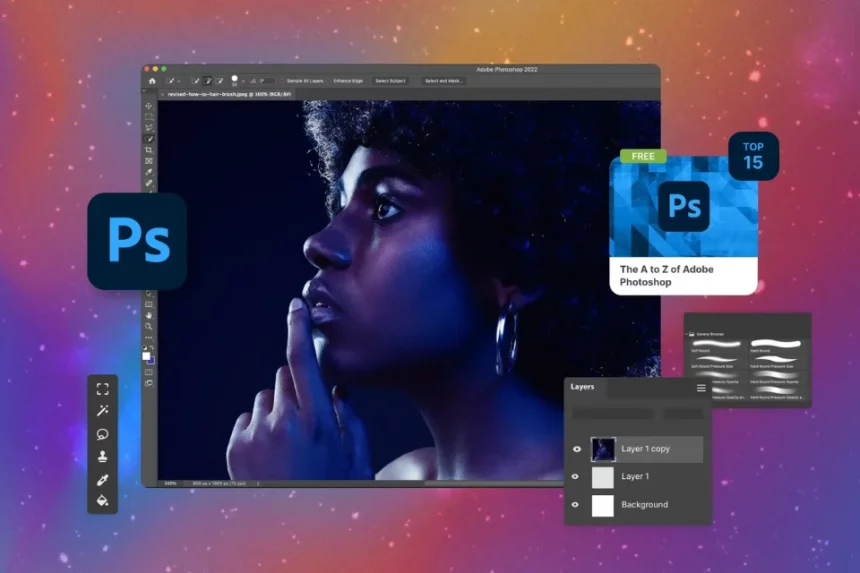Feeling lost in the digital art world? Don’t sweat it! Our Photoshop tutorials for beginners are easy, so you won’t have to worry about starting from scratch. As you go on a journey into the thrilling world of image editing, these detailed instructions will be like having a trusted companion by your side. Let’s dive in!
How do Photoshop Tutorials for Beginners Work?
Whether this is all new to you or you’ve experimented before, our tutorials will make everything easier by dividing the procedure into small, manageable pieces. We’ll keep it simple and avoid any complicated jargon so you actually understand what you are doing. After these tutorials, you will have you retouching, compositing, and designing like an expert in no time!
Starting with the interface and working our way up to the most fundamental tools and techniques, we’ll cover it all in our Photoshop tutorials for beginners. You are about to see the magic of selections, layers, and changes. Fasten your seatbelt, get out your trusty mouse and get ready to explore the amazing world of Photoshop
3 Photoshop Tutorials For Beginners To Push Start Your Creative Journey
1. How to Apply Filters
Step 1: First, launch Photoshop and go to the Filter menu. Then, open the image you want to edit. You will be amazed by the plethora of choices presented to you—a real magician’s toolkit!
Step 2: Explore the “Artistic” filter category and discover options like “Neon Glow,” “Plastic Wrap,” and “Rough Pastels.” Try out a few different filters to see what effects they bring to your image.
Step 3: After you’ve chosen a filter that interests you, customise the settings as per your preference. Get creative by experimenting with sliders, changing settings, and more. Just follow your creative vision; there is no right or wrong way to do this.
Step 4: With Photoshop, you can build mind-bending effects by stacking filters. Blend “Gaussian Blur” with “Wind” to achieve an ethereal, otherworldly effect. Or try combining “Chalk & Charcoal” and “Dry Brush” for a vintage, rustic feel.
Step 5: When you’ve finished your masterpiece, stand back and enjoy it. This was all possible because of our easy Photoshop tutorials for beginners. Put your work out there and enjoy the awe-struck reactions of people on the internet!
2. Tutorial for Adding Text and Shapes to Images for Social Media
Step 1: Fire up Photoshop and load up your selected image. We will start by adding some attention-grabbing wording.
Step 2: Make a new text layer on your canvas by clicking and dragging the Type Tool. Don’t stress over being flawless; we’ll adjust the style afterwards.
Step 3: Let’s add some shapes to make things more interesting! Select the Shape Tool and peruse its many options. The options range from simple rectangles to creative polygons
Step 4: Click and drag the canvas after you’ve chosen your shape. Try out various sizes, colours, and placements until you find the sweet spot.
Step 5: To make the elements merge together smoothly, choose the photo layer and then create a vector mask.
Step 6: Next, use the Brush Tool to expose or conceal parts of your image while the mask is in place. This will create an integrated composition that will amaze your viewers.
Step 7: Lastly, give your masterpiece the polish it deserves by adding any finishing touches you like. Play around with different fonts, shapes, and text styles until it’s great for sharing on social media!
3. Picture Background Replacement
Step 1: Launch Photoshop and get ready to do some magic with your image. The first step is to use the tried-and-true Selection Tool to separate your subject from the backdrop.
Step 2: Merge the Marquee, Lasso, and Quick Selection Tools if necessary; subject complexity determines which tools you’ll require. Carefully choose your options; accuracy is paramount.
Step 3: Introduce the subject to their new home after you have separated them. To add a new layer to your original file, open the background image you want to use and either copy it or drag it onto it.
Step 4: Find the ideal composition by experimenting with various positions and orientations of your subject on the new background with the Move Tool.
Step 5: There are a few rough spots that will need smoothing out before your subject can fully adapt to their new environment. You can use the Refine Edge Tool if you want your subject to disappear into the background. Tweak the settings until it does.
Step 6: Lastly, give it a final polish by adjusting the lighting, and color balance, and applying any subtle effects you’d like. This will make sure the final output looks coherent and natural.
Step 7: Take a moment to appreciate your work – you’ve essentially taken your subject to a whole new level with Photoshop!
These were some of the easiest Photoshop tutorials for beginners that you can get started with any day!
Conclusion
The possibilities are unlimited with Photoshop tutorials for beginners, whether you’re using filters to add a dash of artistic flair, creating visually striking social media visuals, or taking your subjects to completely new places. Who knows? With a little effort and a creative imagination, you may become the next Photoshop prodigy, taking the world by storm.
So, brave creators, go forth! These were some easy-to-follow Photoshop tutorials for beginners that you can put under your belt. These will help you become equipped and prepared to take on the world of digital art. Just keep in mind to enjoy yourself, embrace your individual perspective, and never stop discovering Adobe Photoshop’s limitless possibilities. Have fun with your edits!
To find more such Adobe tutorials for beginners, visit TheWebHunting.
FAQs