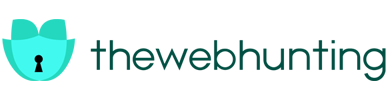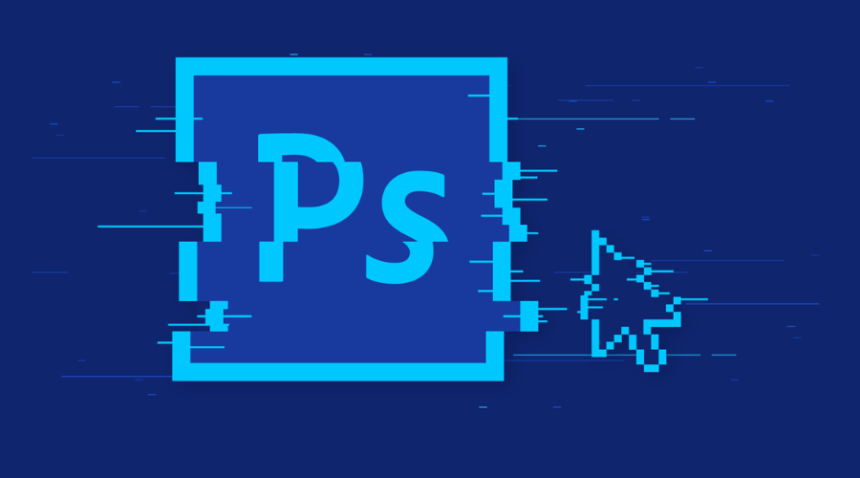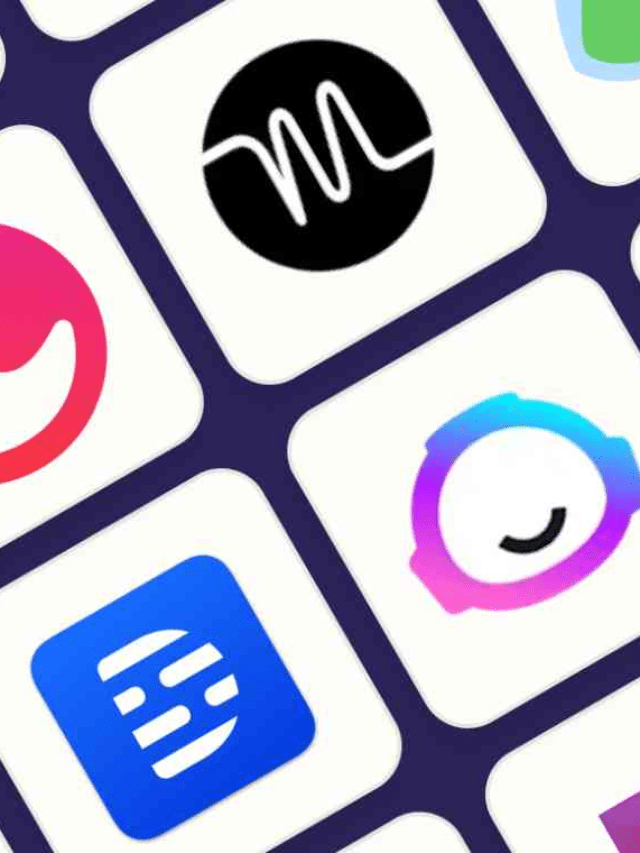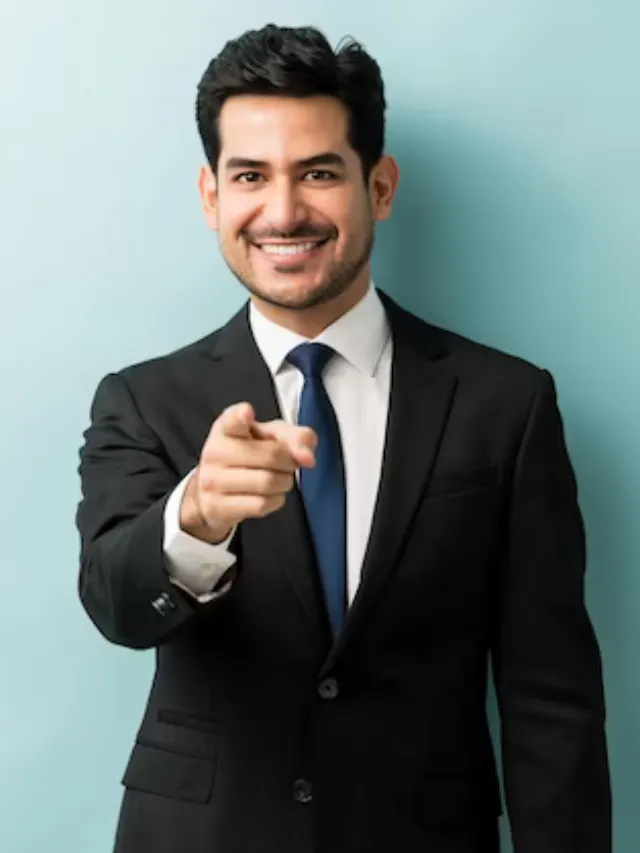No matter how much you’ve used Adobe Photoshop, there’s always something new to discover and learn! Adobe frequently updates its features too so you have many things to explore. In this blog, you’ll learn about the various advanced Adobe Photoshop techniques. Also, learn how to become a pro at using them.
What is Adobe Photoshop?
Adobe created the potent raster graphics editor Adobe Photoshop for MacOS and Windows. Thomas and John Knoll were the ones who first designed it in 1987. Photoshop has become the most widely used application for working with raster images and producing high-quality digital artwork since then. Learning advanced Adobe Photoshop techniques gives you an edge in your editing journey.
Key Features of Adobe Photoshop
Here are some key features of Adobe Photoshop:
- Image Editing: Raster pictures may be edited and assembled using Photoshop in several layers. Features like alpha compositing, masks, and multiple colour models are supported.
- File Formats: It uses its own PSD and PSB file formats to support these features.
- Text and Vector Graphics: Photoshop’s capabilities to edit or render text and vector graphics particularly the latter, which need clipping paths are restricted in addition to raster graphics. To know more, click here.
- 3D Graphics and Video: Photoshop can also handle 3D graphics and video editing.
- Plug-Ins: Plug-ins are standalone applications which are created for Photoshop that operate inside of it and provide more or improved functions. They are one way to increase its feature set.
Advanced Selection Tools on Photoshop
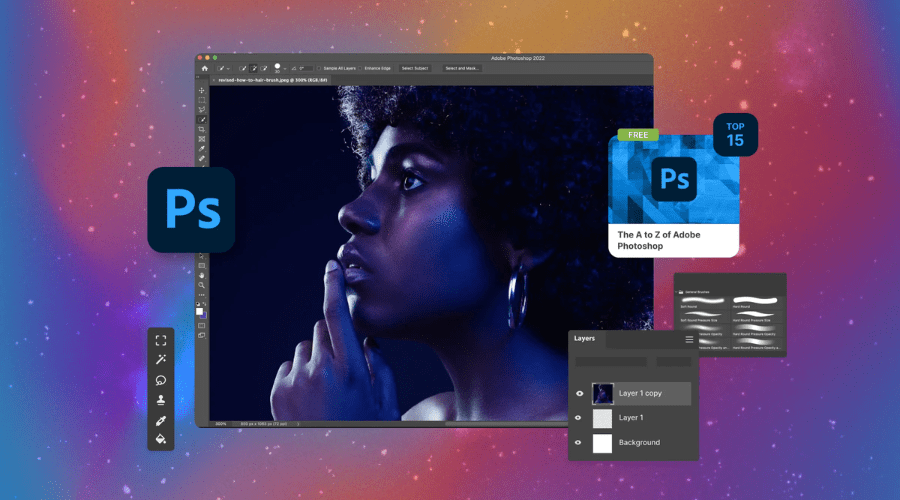
A wide range of advanced selection tools in Adobe Photoshop enable accurate picture editing and alteration. Let’s explore some of these tools before moving on to advanced Adobe Photoshop techniques
- Object Selection Tool: This tool automatically detects and selects objects within an image based on their edges. It’s great for isolating complex shapes or subjects.
- Marquee Tools: These include the Rectangular Marquee and Elliptical Marquee. Use them to create simple geometric selections (like squares or circles) or to crop specific areas.
- Magic Wand Tool: The Magic Wand selects pixels based on colour similarity. Adjust its tolerance to fine-tune the selection. Useful for background removal or color-based selections. Try it out now!
- Lasso Tools: The Lasso, Polygonal Lasso, and Magnetic Lasso allow freehand selections. Use them for irregular shapes or precise outlining.
- Quick Selection Tool: Automatically detects and selects similar pixels. Great for selecting objects with well-defined edges.
- Select Color Range: Choose specific colours or tones within an image. Useful for targeted adjustments or creative effects.
- Select Focal Area: Automatically identifies the main subject in an image. Helpful for quick selections of prominent objects.
- Brush Tool: Use a brush to manually paint selections. Combine it with masks for detailed editing.
- Pen Tools: The Pen Tool and Freeform Pen Tool create precise paths and shapes. Ideal for vector-based selections and complex outlines.
- Select Sky and Select Subject Actions: These AI-powered features automatically select the sky or the main subject in your image.
Some Advanced Adobe Photoshop techniques
Here are some advanced Adobe Photoshop techniques that can elevate your design skills and efficiency:
Colour Grading
A key component of photo editing and a critical ability for designers to possess is colour grading. It adds vibrancy to your photos and improves their overall attractiveness. The method entails modifying the image’s colour scheme to provide the desired effect or atmosphere. You can master colour grading effectively if you learn Blend if Sliders Photoshop’s Blend. You may adjust how the layers in your image blend together by adjusting the slider according to the underlying colours and brightness values of each layer.
Change Resolution
In low-resolution images, It’s difficult to design large-format prints like posters or banners. But Photoshop lets you turn low-resolution photos into high-resolution ones. You may resize your image and boost its resolution with this tool—the Image Size dialogue box—without noticeably lowering its quality. Use it now!
Advanced Hair Selection
The intricate structure and wide range of hues of hair make it difficult to choose in Photoshop. However, with the right techniques, you can make this task much easier. One effective method is to use the Select and Mask workspace in Photoshop. This workspace provides a range of tools and settings to help you make precise selections, including hair and fur.
Unveiling Masking Techniques
Masking is another essential skill that designers need to master in Photoshop. It allows you to hide or reveal parts of your image without permanently deleting them. One of the most advanced masking techniques involves using the Calculations command. This command allows you to create complex masks based on the tonal values in your image, enabling you to make precise selections and edits.
Texture Background Creation
One effective method for designing eye-catching backdrops is to create smooth patterns. But textures may also be used to accomplish the same thing. Any texture may be transformed into a seamless pattern in Photoshop by using the Offset effect. You may use this filter to offset your image vertically or horizontally, which will help you find and fix any seams or inconsistencies in your image.
Perspective Transformation
Photoshop’s Perspective Warp tool lets you adjust an object’s perspective inside your picture. This tool allows you to reshape an item such that it seems as though it was seen from a new perspective. When working with three-dimensional items or attempting to align the perspectives of several objects in a composite image, this tool may be quite helpful. Try it out now!
Photoshop Plugins and actions
Photoshop actions and plugins may greatly improve your productivity by introducing new features and automating tedious chores. While plugins offer extra tools or effects not found in the basic program, actions let you record and playback a sequence of tasks. You can boost productivity, save time, and use Photoshop to its fullest potential by utilizing actions and plugins.
Conclusion
The secret to improving as a designer is to never stop learning and trying out new methods. Try out these advanced Adobe Photoshop techniques by yourself and take advantage of all the opportunities they present. Choose Adobe Photoshop for advanced photo editing and experiment with different features. Here’s where your Photoshop expertise journey begins!
Keep following TheWebHunting for such information.