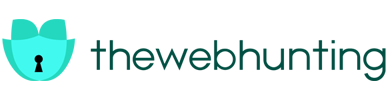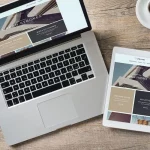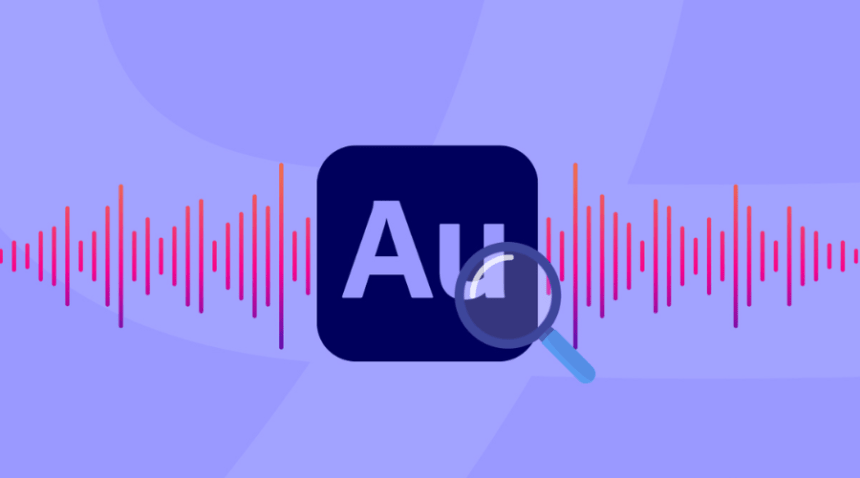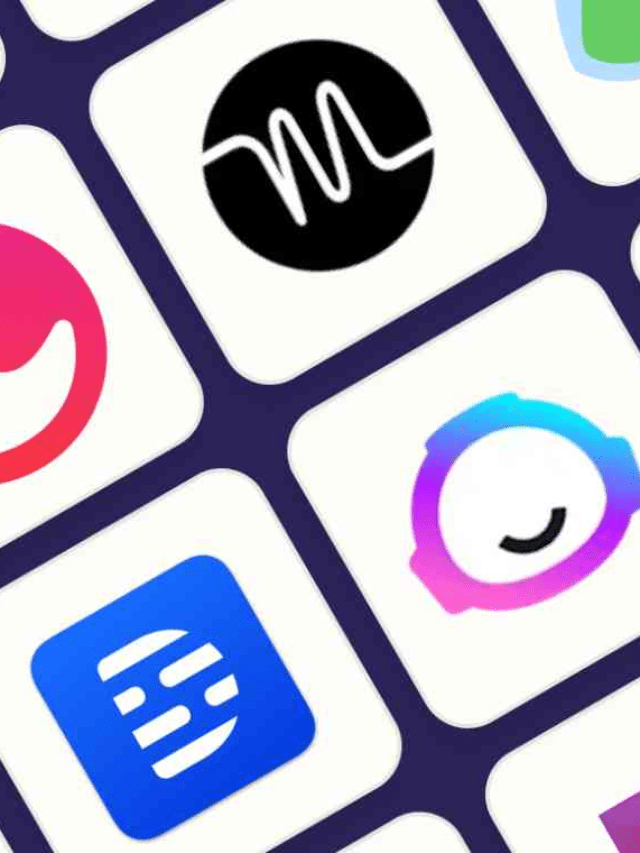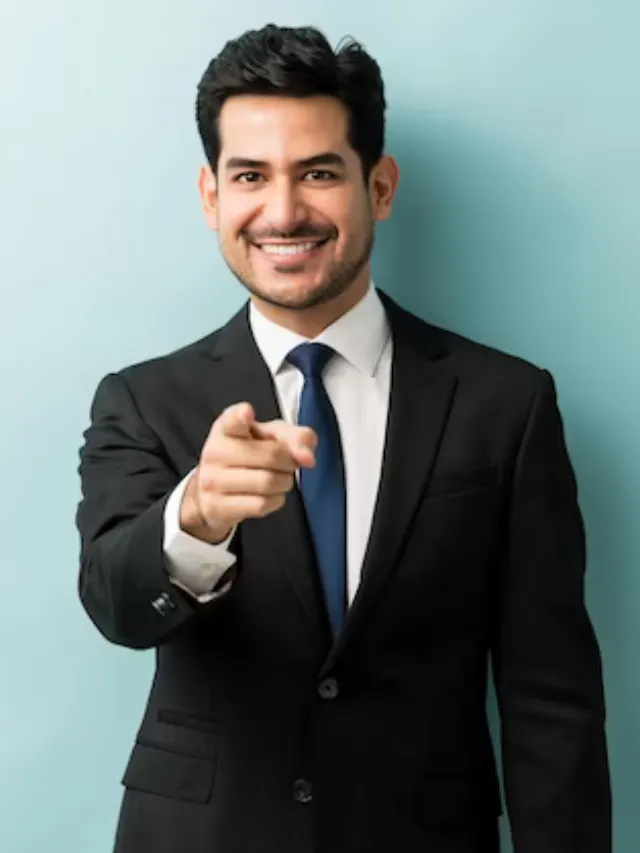Feeling overwhelmed by all the audio editing software options? Worry not! This article will explain everything you need to know about Adobe Audition, and why it is a popular tool used by everyone from beginners to professionals alike. So, Dive in and discover how to download Audition, unlock its potential in various creative fields, and learn the ropes to become an audio editing pro!
What is Adobe Audition and How is it Helpful?
Do you need to edit, mix, and polish audio files? Try Adobe Audition! It is a part of Adobe Creative Cloud which makes it quite a versatile software that gives you the ability to transform your voice, whether for music production, podcasting, voiceover, or even video editing.
Unleash your Editing Skills:
- Creating music from scratch. Audition offers a comprehensive set of tools to record and enhance any audio project, from demo tracks to podcasts.
- Advance your video production: Take your video editing to the next level with Audition. Seamlessly integrate soundtracks, sound effects, and background music to create an immersive audio experience. Try it now!
Who uses Adobe Audition?
This powerful tool serves many creative professionals:
- Musicians: Polish your recordings and enhance your music with professional editing and mixing.
- Podcasts: Record, edit, and enhance your podcast episodes in one app.
- Voice actors: Create high-quality recordings for projects and freelance work.
- Video editors: Create immersive soundscapes for your videos to add depth and emotion to your videos.
Benefits of Learning Adobe Audition
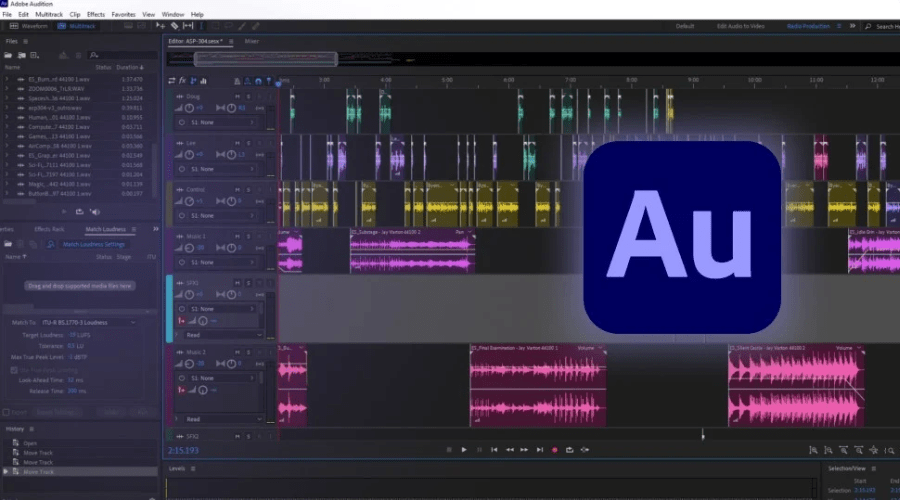
Mastering Adobe Audition takes your creative toolkit to the next level, especially for video and film editors. While it shines in purely audio-focused projects like podcasts and audiobooks, Audition truly excels when paired with other Adobe Creative Cloud software.
1. Seamless Audio Integration
Breathe life into your video projects! Add captivating background music, seamlessly integrate voice overs, or enhance your storytelling with sound effects.
2. Precision Audio Editing
Go beyond adding audio. Audition lets you meticulously control existing sound in your files. Fix distorted recordings, eliminate background noise or balance volume levels for a cohesive soundscape. Use it now!
How Much Does Adobe Audition Cost?
Since Audition is part of the Adobe Creative Cloud suite, you’ll need a subscription to access it. You have two options:
1. Individual App Plan
This lets you subscribe to Audition alone, costing around $20-$30 per month depending on the plan. Subscribe now!
2. Creative Cloud All Apps Plan
This grants access to the entire suite of Adobe programs, including video editing powerhouses like Premiere Pro and After Effects, for roughly $55 per month.
3. Exploring Free Trial Before You Commit:
If you are not sure about buying Audition right away, you can always go for its free trial. It allows you to test-drive the software before committing. However, keep in mind there’s no permanent free version. Once the trial ends, a subscription is needed to continue using your work.
Using Adobe Audition for Editing
1. Welcome to the Waveform View:
When you launch Audition, you will be greeted by the Waveform View. It’s perfect for single-track recordings and ideal for podcasting storytelling, or general audio projects.
2. Record with confidence
This workspace is considered non-destructive, meaning changes are permanent. But you can always undo the “Ctrl+Z” function if you remove something by mistake.
3. Start Recording
You can create a new recording by simply going to the “File” menu, selecting “New”, and then clicking on “Audio File”. Give your file a descriptive name and set the “Sampling rate” to 44,100 Hz. It is a standard for audio recordings that ensures good quality. Higher prices are used for higher-quality music. Lower prices can compromise quality.
4. Channel Choice
Select “Mono” for voice recordings like podcasts, and “Stereo” for music with a wider soundscape.
5. Bit Depth Explained
Leave “Bit Depth” on the default “32 (float)”. This offers the most flexibility for future editing.
6. Hit Record
Once you click “OK,” you’ll see familiar playback controls like “Play,” “Stop,” and “Rewind.” Click the red “Record” button and unleash your creativity! When finished, simply click “Stop.”
Using Adobe Audition for Recording
Not all audio interfaces play nice the first time around. But fear not, here’s how to manually configure yours in Audition:
1. Navigate to Preferences
Head to the top menu bar and select “Adobe Audition CC” followed by “Preferences” and then “Audio Hardware”.
2. Input & Output Check
Ensure your audio interface is chosen for both “Default Input” and “Default Output”.
3. Mapping the Audio Flow
Feeling curious about the audio routing? Click “Audio Channel Mapping” to see where your recordings enter Audition and where the playback exits. This helps visualise the audio signal flow.
Using Adobe Audition for Special Effects
Audition offers a ton of effects to enhance your audio! Here are some essentials to get you started (remember, you can add up to 16 effects per track):
-
Equalizer (EQ)
Make your sound clearer by adjusting frequencies. Think of it like turning up or down different volume knobs for treble, mids, and bass.
-
Fade In/Out
Want a smooth start or ending for your audio? Drag the small triangles at the beginning and end of the waveform to create fades. Try it now!
-
Volume Control
See the yellow line across your audio clip. Drag it up or down to adjust the volume throughout the recording.
-
Panning
Move the blue line under the yellow one to control where the sound appears in the stereo image (left, right, or somewhere in between).
-
Noise Removal
Annoying background noise? Use the Spectral Frequency Display to see it visually, then target and remove it!
-
Fixing Distortion
Did your recording clip (sound distorted)? The Declipper can potentially salvage it!
-
Markers
Leave yourself reminders throughout your project by adding markers (press “M”) at key points for editing or deleting later.
Conclusion
Ready to elevate your audio projects? Adobe Audition is a great platform that offers various amazing tools for recording, editing, and adding special effects. So, if you’re a podcaster or a filmmaker, Audition empowers you to transform your passion into a reality you always wanted! For more information, visit TheWebHunting.