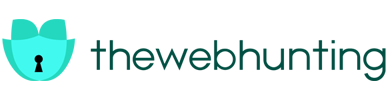Creative workers generally have to manage a wide range of materials, including photos, layouts, videos, and more, in today’s fast-paced digital environment. Sifting through innumerable files can rapidly become an overwhelming process, but maintaining an efficient, smooth workflow depends on effective file management. It is at this point that Adobe Bridge becomes a game-changer, providing you with an extensive toolset to optimize your operations. In-depth Bridge file organization tips will be provided in this extensive blog of Bridge file organization tips, which will provide you with priceless advice and techniques to boost your output to new levels.
Establish a Solid Foundation with Bridge’s File Structure
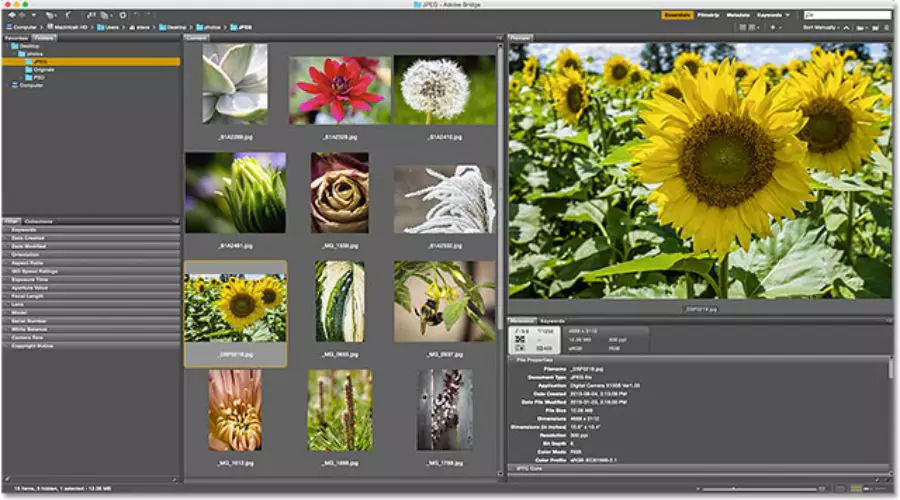
A rational, well-thought-out file structure is the foundation of any effective file management system. With Bridge, you can design a hierarchical structure that fits perfectly into your particular workflow and makes sure that each asset has a place.
- Establish top-level folders specifically for every customer, project, or overall topic to facilitate the finding and separation of relevant files.
- Create subfolders to further organize assets according to their particular use, development stage, or kind of file (raw files, work-in-progress, final deliverables, etc.).
- Leverage Bridge’s “Favorites” panel to bookmark frequently accessed folders, providing instant access to your most crucial assets with a single click.
Harness the Power of Metadata and Keywords
Metadata and keywords are indispensable tools in the quest for efficient file organization. Bridge offers comprehensive Bridge file organization tips to help you embed and manage this crucial information, enhancing searchability and retrieval capabilities.
- To expedite the process of documenting your assets, use Bridge’s “Metadata” panel to view, edit, and add metadata to individual files or entire batches.
- Make unique metadata templates that are suited to your particular workflow requirements to guarantee correctness and consistency throughout your projects.
- You can prioritize and arrange your assets according to their status or relevance by assigning ratings and colour labels to individual files.
Simplify Your Searches with Bridge’s Advanced Capabilities
Finding certain files in an ever-expanding collection of digital materials may easily become an overwhelming chore. Thankfully, Bridge has robust search features that enable you to locate what you need with unmatched accuracy and speed. Make sure to check Bridge file organization tips.
- To find files by name, keyword, or any metadata field—such as author or copyright information—use the search bar.
- Use filters to fine-tune your searches based on parameters such as file type, date edited, or rating to achieve pinpoint precision in your results.
- Leverage Bridge’s “Recent Files” section to access your most recently opened files with a single click, minimizing the need for endless digging.
Streamline Your Workflow with Bridge’s Integration
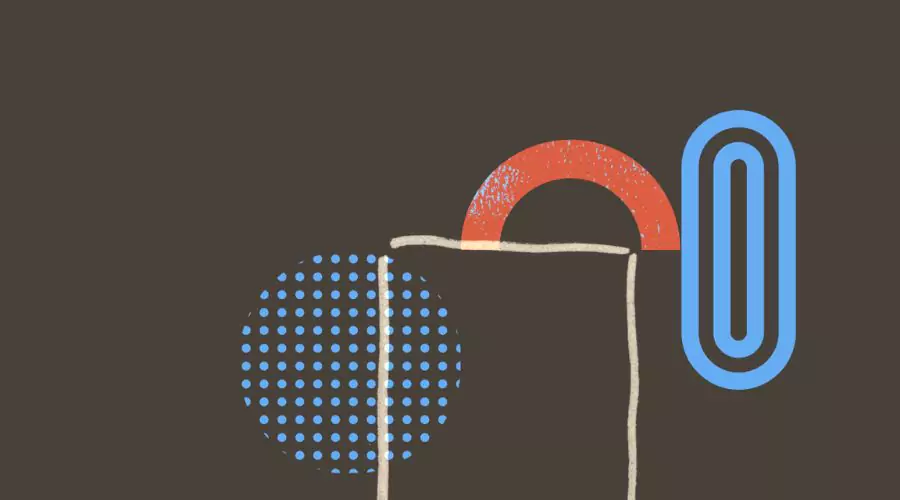
Bridge seamlessly integrates with other Adobe Creative Cloud applications, enhancing your overall workflow efficiency and productivity. Embrace these powerful integrations to unlock a seamless creative experience:
- To save time on tiresome file browsing, you may drag and drop files straight from Bridge into your Photoshop, Illustrator, or InDesign projects.
- Before opening files in their respective programs, you can preview them in Bridge’s Content panel and see all the metadata, colour profiles, and other important information.
- Leverage Bridge’s “Automate” menu to perform routine tasks like batch processing, watermarking, or creating contact sheets and PDF presentations, saving you valuable time and effort.
Batch Processing: A Time-Saving Powerhouse
The ability to execute repetitive actions on several files at once with Bridge’s batch processing features is truly revolutionary; it will streamline your workflow and increase productivity. Do remember to refer to Bridge file organization tips.
- Instead of opening several applications for each activity, you can rotate, resize, or process photographs in batches using the “Tools” option.
- To ensure uniformity and structure throughout your projects, make use of Bridge’s “Batch Rename” tool, which allows you to swiftly rename many files based on predefined rules or patterns.
- Make use of Bridge’s compatibility with Camera Raw to handle raw photo files in bulk and apply presets and modifications without opening Photoshop or Lightroom.
Master the Art of Visual Organization
Apart from its comprehensive file management features, Bridge provides many visual Bridge file organization tips to assist you in keeping a tidy and orderly workstation, which can improve your productivity and concentration levels.
- Make use of the “Stacking” option to organize related files into groups, which will guarantee a neat, user-friendly workplace that meets your demands.
- Bridge’s interface may be made to look how you want it to by changing the panel sizes, layout, and colour schemes.
- Use Bridge’s “Review Mode” to expedite your decision-making process by rapidly reviewing and comparing various files side by side.
Embrace Cloud Integration for Seamless Accessibility
Having the ability to access your data on any device, from anywhere, is essential in today’s age of rising mobility. With Bridge’s smooth interaction with cloud storage providers, you can be sure that your assets are always accessible from anywhere.
- Link Bridge to cloud storage services like Dropbox or Creative Cloud Libraries to easily access and manage your files across devices.
- Make use of Bridge’s synchronization features to make sure that the file structures on your local and cloud systems are always current and consistent.
- Share files and folders directly from Bridge to facilitate collaboration and expedite the asset exchange process with clients or team members.
Conclusion
You can turn Adobe Bridge into a flexible, essential tool for efficiently managing and organizing your digital assets by becoming proficient with these potent Bridge file organization tips and techniques. Accept Bridge’s extensive feature set of Bridge file organization tips, and watch as you move confidently and precisely through your creative pursuits, increasing productivity to new heights. Using features like batch processing and cloud integration, Adobe Bridge streamlines your productivity and helps you overcome even the most difficult file management problems. It also helps you create a logical file structure and make the most of metadata.
Regardless of your profession—photography, graphic design, videography, or multidisciplinary creative work—Bridge’s extensive feature set enables you to have a neat, tidy workstation that meets your specific requirements. Spend some time learning with Adobe’s Bridge file organization tips so that you may access a world of productivity and concentrate on what really matters—unleashing your creative potential.
For more information on bridge file organization tips, visit TheWebHunting!